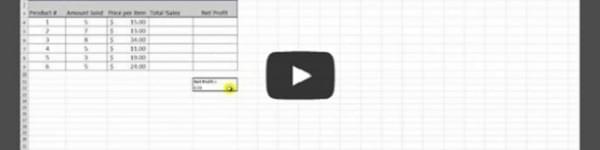If your business uses Microsoft Excel to crunch numbers, you’re going to want to know how to use the Paste Dialog box.
This tool allows you “to paste specific cell contents or attributes such as formulas, formats, or comments from the Clipboard into an Excel worksheet. You can also use Paste Special to paste a link to Excel data or data from another program, such as Microsoft Word or a Lotus 1-2-3 spreadsheet.”1
As the video above shows, you can do basic mathematics with this tool without using any complicated formulas. If you have lots of rows and/or columns of data that you with to update in the same way, the paste special tool is the easiest way to accomplish this. For example, say your company is running a promotion that decreases the price of your products by 20 percent. Copy 0.80 from an empty cell on your spreadsheet and use the “multiple” paste special operation. This can show how much all of your products will cost during the sale.
While there are easy ways to find this kind of information in more traditional means — like using a calculator — the Paste Special box can be a tremendous time-saver and can be advantageous to virtually any business.
Source:
“Use Paste Special to insert static or linked data into Excel.” <http://office.microsoft.com/en-us/excel-help/use-paste-special-to-insert-static-or-linked-data-into-excel-HP001108276.aspx>
Subscribe to our Youtube Channel for more tutorials.