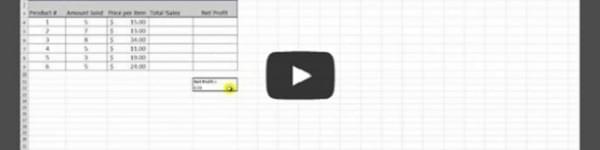Adding pictures and graphics to your Excel files can make them more interesting and effective but if you aren’t careful it can make the file size large and unwieldy. If you are trying to quickly share an Excel document through email or the web, large images will cause problems. Conveniently, Excel offers an extremely easy way to compress the images and bring your file size way down. Check out the video below!
Just to recap:
1. Select the picture and then select ‘Format’ from the picture toolbar
2. Click ‘Compress Pictures’
3. Select “Delete Cropped Areas of Pictures” and choose “Email” for your output settings
That’s it!
Subscribe to our YouTube channel for other fantastic tricks and product reviews!