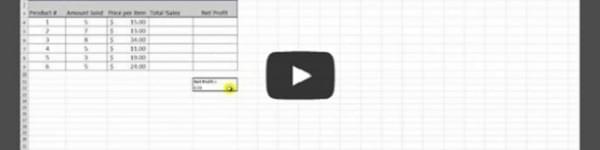If you’re working with a complex data set or sorting through multiple tables, it’s likely you’ve got at least a few different formulas at work. While Excel’s ability to build formulas makes it a powerful tool for analysis and number crunching, trying to keep track of all the different formulas can be confusing to say the least. Thankfully, if you’ve got the right moves, you can create nicknames for cell references, allowing you to refer to those values by a custom name. Watch the video below, and we’ll recap after.
Great work! Just to recap:
This trick allows you to define the name of a cell, so you can use it in formulas by simply entering that name. And it’s super easy!
1. Click on the cell you’d like to create a custom name for.
2. Navigate to the Formulas tab.
3. Click “Define Name.”
4. Enter whatever name you’d like.
Make sure to subscribe to the TechnologyAdvice Youtube Channel for even more helpful tips.