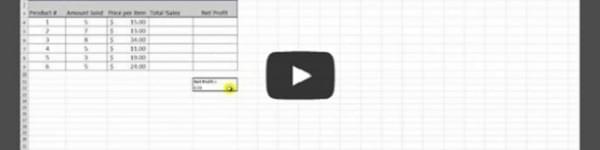If you need to enter specific information for lots of different variables, mistakes can (and often do) occur all too frequently. One way to reduce such errors is by creating drop-down lists, allowing you to choose the right code or number for each entry without having to type the values in over and over.
Such drop-down choices simplify entering information like product codes, and speed up your workflow. Because no one wants to play one-of-these-is-not-like-the-other inside Excel.
Just to recap:
1. Enter the values you’d like to have in a drop down on a separate Excel sheet
2. Select the area you want to put the data
3. Navigate to the data tab, and select the “Data Validation” option from the “Data Validation” drop-down menu
4. Select “List” on the Allow menu
5. For the source, select the values you entered in step one, and click “OK”
6. Congratulate yourself on becoming a more productive worker.
Subscribe to our Youtube Channel for more tutorials.