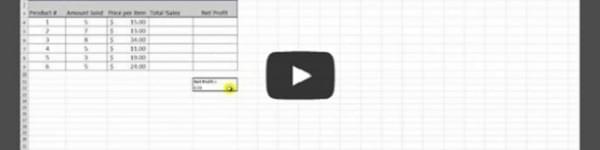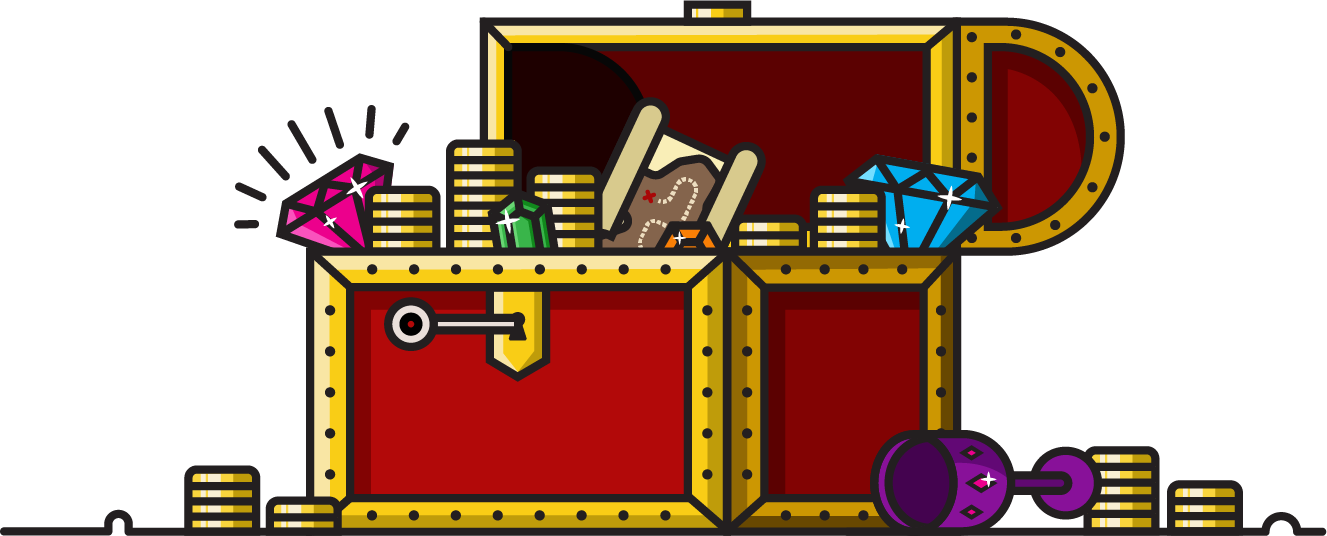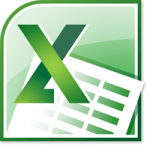
Most importantly, this trick only changes how Excel displays the numbers, not their actual values, ensuring your calculation aren’t rounded or skewed. Check out the video below to see how:
To recap:
1. Highlight the cells you’d like to change
2. Select “Format” from the top menu, then “Format Cells”
3. Choose “Custom” from the left menu.
4. Under type, enter your desired formatting
5. After the $ sign, # signs signify digit places
6. To display numbers as three digit figures with one decimal place, followed by the letter M, enter: $###.#,, “M”
7. Check the Sample display to make sure the formatting is correct
8. Hit okay to reformat the selected cells
Subscribe to the TechnologyAdvice Youtube Channel for more technology tips and product reviews.