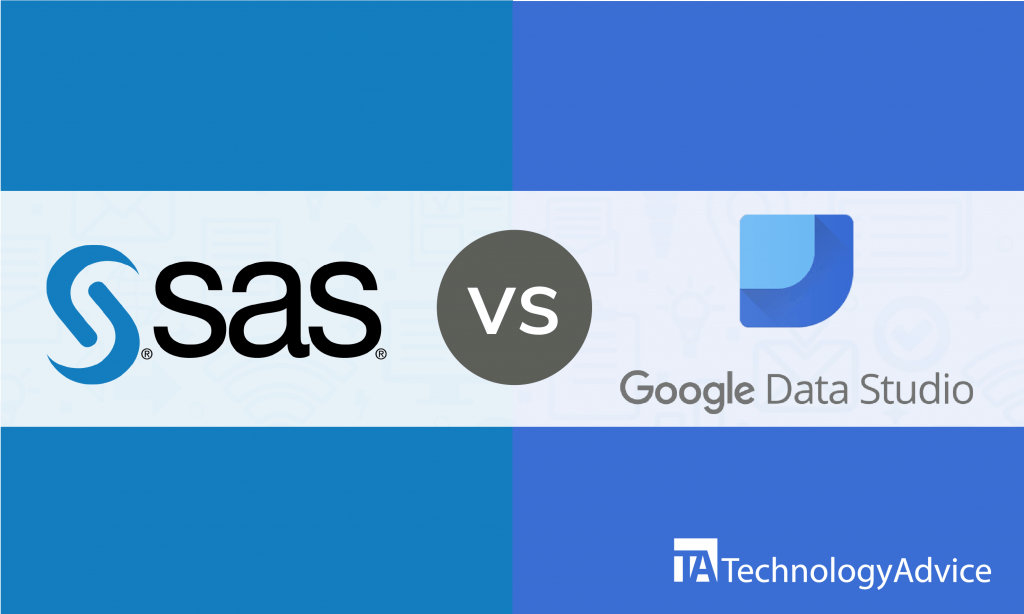- categoryBusiness Intelligence
- ContentComparison
In searching for ideal business intelligence (BI) software, one of the factors you should consider is the number of users. A software that’s trusted by thousands of users, like SAS or Google Data Studio, can be a good sign.
SAS has been a leader in BI and data visualization for many years. It has comprehensive and powerful features that can meet the demands of large corporations. Google Data Studio is an easy-to-use BI and data visualization software from Google that has quickly gained popularity since it was first introduced.
We’ll compare the main features of SAS and Google Data Studio in this article and to demonstrate how each BI software can help your business thrive.
Use our Product Selection Tool if you want to explore more than two software options. You can get a list of reputable BI solutions for free.
An overview of SAS vs. Google Data Studio
SAS Business Intelligence, or simply SAS, was developed by SAS Institute in 1966. This BI software is widely used by big companies globally. It has features for standard reporting, ad-hoc reporting, report scheduling, collaboration, and data visualization and has native mobile application. SAS BI is best for large-scale enterprises. It has high-end pricing.
Google Data Studio was first released in 2016. It’s a top-rated software used by countless businesses and organizations today from different industries such as media, real estate, and entertainment. Its features include data connectors, data transformation, data visualization, and sharing and collaboration. This tool is suitable for businesses of every size. One of the best things about Google Data Studio is that it’s free.
Read also: Tableau vs. Spotfire: Business Intelligence for the Non-IT Guru
Features comparison
SAS and Google Data Studio have features for reporting, collaboration, and data visualization:
Reporting
With SAS, users can create interactive reports through self-service. Ad-hoc reports can be built without IT help. The software has a drag-and-drop interface to help you easily arrange table, graph, control, analytic, container, and other content objects. SAS reports can have one or more pages. Each page can have a different layout and contain different objects. Reports in SAS can be shared via email or links.
Google Data Studio lets you convert your raw data into the metrics and dimensions needed to create easy-to-understand reports without requiring coding. Choose from ready-to-use report templates and simply connect your data sources. Customize the design and style to match your needs. Once you have a style that works, it’s easy to make a reusable, shareable template.
Collaboration
SAS makes collaboration easier with different users sharing their comments and feedback by directly commenting on the visuals or charts. Collaboration in SAS happens in real-time. Users can open reports to comments from team members and continue edits using multiple devices. The reports update consistently, so a current version will always be available.
Google Data Studio has a collaboration feature, too, that lets you work with your teammates and people outside your organization. You can work on a single report with others by inviting them and giving them access to collaborate on your reports in real time. Give access to individuals or groups and set the permissions for them to be able to edit or view your reports. See edits as they happen and have all changes automatically saved.
Data Visualizations
Data visualizations in SAS helps a great deal in presenting important information in a way that’s easily understandable. You can use different visualizations for various purposes in SAS. Visualizations for comparisons include bar, line, column, and clustered bar column charts. For studying relationships, you can use bubble charts and scatter plots. For showing distribution, histogram or scatter plot may be used. To understand composition, you can use stacked column charts.
To present data in Google Data Studio, choose from a selection of charts, graphs, pivot tables, and visualizations. These include time series, bar charts, pie charts, tables, heat maps, geo maps, scorecards, scatter charts, bullet charts, and area charts. Each visualization in Google Data Studio has built-in comparison functions, so you can easily see changes in the data over time.
Integrations
SAS has native integration with Microsoft Office suite as well as MS SharePoint. Any additional integration with SAS has to be done through SAS Integration Technologies. SAS Integration Technologies lets developers integrate SAS with other applications and extend the capabilities of SAS to meet their specific needs.
Google Data Studio readily integrates with all the other Google products such as Google Sheets, Google Drive, and Google Analytics. Aside from these integrations, this BI tool can integrate with apps and platforms for form creation, call tracking, SEO ranking, content marketing, and customer support:
- Toky
- SE Ranking
- CallRail
- Fulcrum
- Pitchbox
The right choice for you
Both SAS and Google Data Studio can be powerful tools in understanding your business better. The better BI tool for you might depend on what your current business status is and what it particularly needs.
SAS is an expensive choice and is more compatible with large businesses that have specific requirements. For example, if your company already uses certain applications, and you need a BI software you can easily connect, SAS Integration Technologies gives you freedom to integrate virtually any application to SAS. Google Data Studio is better suited for those who have a small to mid-sized organization and want to have sophisticated data visualizations without breaking the bank.
You can check out more recommended BI solutions by using our Product Selection Tool.