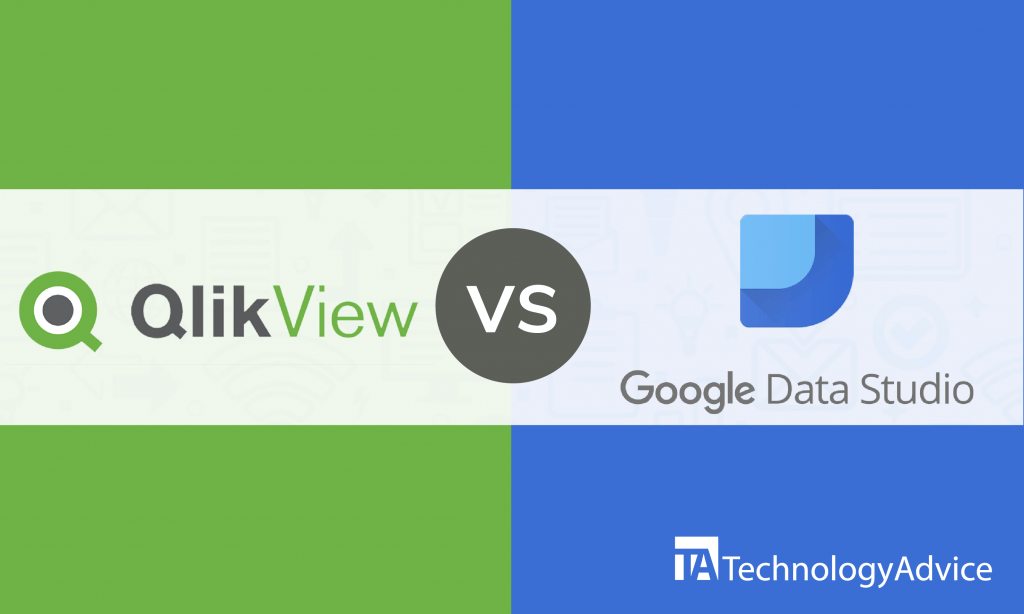- categoryBusiness Intelligence
- ContentComparison
Business intelligence (BI) solutions like QlikView and Google Data Studio can help you understand your business better through reports and visualizations.
QlikView is a powerful BI software that has received a lot of positive reviews from users in different commercial industries including insurance, manufacturing, and retail. Google Data Studio is a highly-rated and user-friendly BI platform that can help any business present information using beautiful data visualizations.
In this article, we’ll compare the features of Qlikview vs. Google Data Studio to give you a gist of what each BI tool can do for your company.
There are tons of BI solutions out there, and if you want to explore more, use our Product Selection Tool for a free list of reliable BI software vendors.
QlikView vs. Google Data Studio: An overview
QlikView was developed in Lund, Sweden, and first released in 1994. Today, it is one of the most widely-used data visualization and BI solutions. QlikView has features for reporting, data visualization, data integration, collaboration, and mapping and has a mobile application. This software is well-suited for mid-sized to large-scale businesses. QlikView starts with average pricing but can get expensive due to add-ons.
The beta version of Google Data Studio was introduced in 2016 and its official version in 2018. This web-based BI platform is used by thousands of businesses worldwide. It has features for data visualization, collaboration, reporting, customization, and data transformation. This BI solution is ideal for any business, big or small. Google Data Studio is free.
Read also: Tableau vs. Spotfire: Business Intelligence for the Non-IT Guru
Comparing the features
QlikView and Google Data Studio have features for reporting, collaboration, and data visualization:
Reporting
QlikView lets you create reports quickly and easily through its drag-and-drop interface. This software also has a Report Editor that serves as a guide when you create reports. QlikView reports can be saved in a variety of popular formats such as Microsoft Office formats including PowerPoint, Excel, and Word, or HTML formats. These reports can be sent to the right people at scheduled times. You can also filter the information for customized reports relevant to the user.
Reports can be created with Google Data Studio, too. Same as QlikView, Google Data Studio has a visual report editor to help you create reports easily. You can customize the design and style of the reports to suit your taste. The templates in Google Data Studio are reusable, so you don’t have to start from scratch every time you are creating a report. Report viewers can select the data they want to see in a report from multiple sources, including Analytics, Google Ads, Search Console, YouTube, and Campaign Manager.
Collaboration
QlikView has a collaboration feature called collaborative sessions. This feature allows real-time QlikView document sharing for use in meetings. It allows users to share a QlikView document view with anyone else, including those who don’t have QlikView licenses. A user can invite others to join by distributing a one-time-use URL via email. Each meeting participant can interact with the QlikView app for the duration of the session. Collaborative sessions work on mobile devices as well as desktop and laptop computers. When this collaboration feature is turned on, any document on the QlikView server can be put into a collaborative session by any user.
Users can work together in Google Data Studio by sharing and collaborating on reports. This BI solution has a built-in sharing capability that lets you grant access to individuals or groups to view, comment on, or even edit your reports. You can collaborate on a single report with teammates or external clients. Any changes made to your reports are autosaved and will be reflected real time, so you can monitor who modifies what on your created reports.
Data visualization
QlikView has four different visualization categories: comparison charts, composition charts, relationship charts, and distribution charts. For these categories, you can choose from over 25 visualization objects QlikView has to offer. Some of the most commonly used visualizations in QlikView are bar, pie, combo, scatter, line, radar, and grid charts.
For data visualization in Google Data Studio, you can select from a broad array of charts, graphs, pivot tables, and visualizations to represent your data. The most popular charts in Google Data Studio are pie charts, tables, heat maps, geo maps, scatter charts, bullet charts, and area charts. You can track every modification made to each visualization in Google Data Studio as they have built-in comparison functions.
Integrations
QlikView integrates with various platforms for different functions such as learning management, customer relationships, self-service data analytics, project management, and enterprise resource planning:
- Saba Learning
- Salesforce Sales Cloud
- In4Suite
- RoboHead
- Alteryx
Google Data Studio has seamless integrations with other Google products. Additionally, it can be integrated with other tools and apps for call tracking, augmented analytics, data integration, search engine ranking, and email analytics:
- Blendo
- Email Meter
- AuthorityLabs
- Adverity
- Jet Interactive
Which one to choose
QlikView and Google Data Studio can be valuable additions to your company. You can look back on the strengths of each BI solution in deciding which one to choose.
One of QlikView’s advantages over Google Data Studio is that it has a mobile application, allowing users to access important information anytime and anywhere. However, QlikView costs a lot compared to Google Data Studio being free. Also, according to numerous users, Google Data Studio is easier to learn than QlikView.
If you want to see more BI software vendors, check out our Product Selection Tool to get a free list of up to five recommended BI solutions.