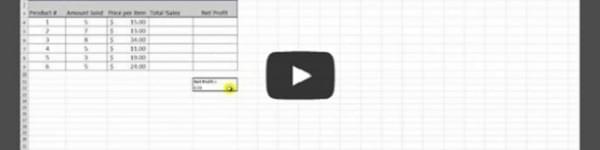Sure, you know how to copy and paste cell data, but do you know how to copy and paste custom formatting? If you’ve got a data table that you’ve color-coded, tweaked, and perfected, you might want to put that same formatting around different numbers.
We show you how to copy just the formatting, leaving the individual cells blank (meaning you can paste the format around new data). This can be used on one cell, or on whole tables. Check it out below:
Just to recap:
1. Select the cells that contain your desired formatting
2. Click “format painter” in the toolbar
3. Select the cell or cells you want to format
4. Enjoy saving time!
Subscribe to our Youtube Channel to see more tutorials and product reviews.